

Can’t share audio during Google Meet presentation? How to fix

Presenting your screen or part of your screen is a fairly neat utility in Meet that can help you communicate ideas with the click of a button. If you are a teacher, then this will be your go-to tool to help your class follow along with your teaching pattern.
However, you might have noticed that while sharing a video feed is fairly easy during presentations, sharing audio is not. The attendees might be able to hear you, but they won’t get any audio from what you are presenting. Why does this happen? Let’s find out!
Why isn’t audio shared in Meet while presenting?
Fix #1: make sure you are not muted, 1. ensure that stereo mix is enabled.
- 2. Select Stereo Mix within Meet
I am still unable to Share my audio
By default, Meet is set to share audio from your microphone no matter the meeting. This means that even if you decide to present your screen with content that has audio, Meet will only share audio from your Microphone unless the correct device has been selected in the Settings. Most PCs manufactured after 2013 have a nifty utility bundled along with their sound drivers called ‘Stereo Mix’.
Stereo Mix allows you to layer audio from different input sources into one single audio stream which can then be routed to any source. This will allow you to share audio from your presentation within Meet while also being able to use your microphone. Let’s take a look at how you can use this.
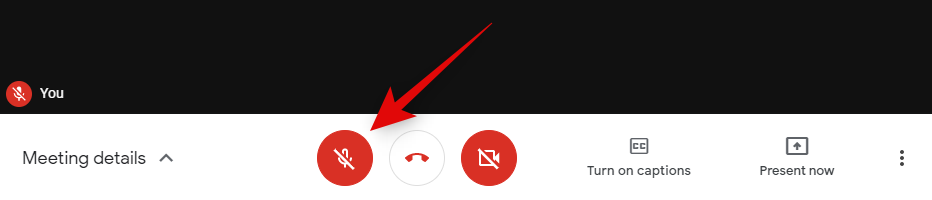
The icon should turn white indicating that you are no longer muted.
Fix #2: Set up Stereo Mix
If you are still unable to share your presentation audio, then it’s time to set up Stereo Mix on your device. Follow the guide below to get started.
We will first need to enable Stereo Mix on your PC. If you have enabled Stereo Mix before and enabled it as a device then you can skip this guide and move to the next one.
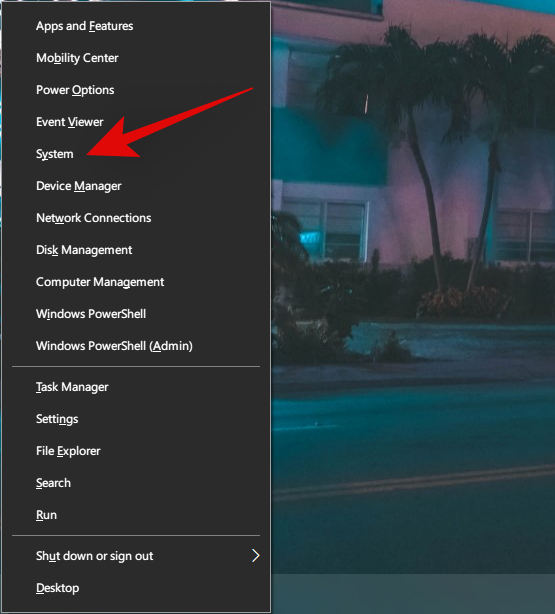
Stereo Mix has now been set up on your device and we are now ready to use it in Google Meet while presenting.
2. Select Stereo Mix within Meet
Join a Google Meet meeting as you normally would and then click on ‘Present now’ at the bottom of your screen.
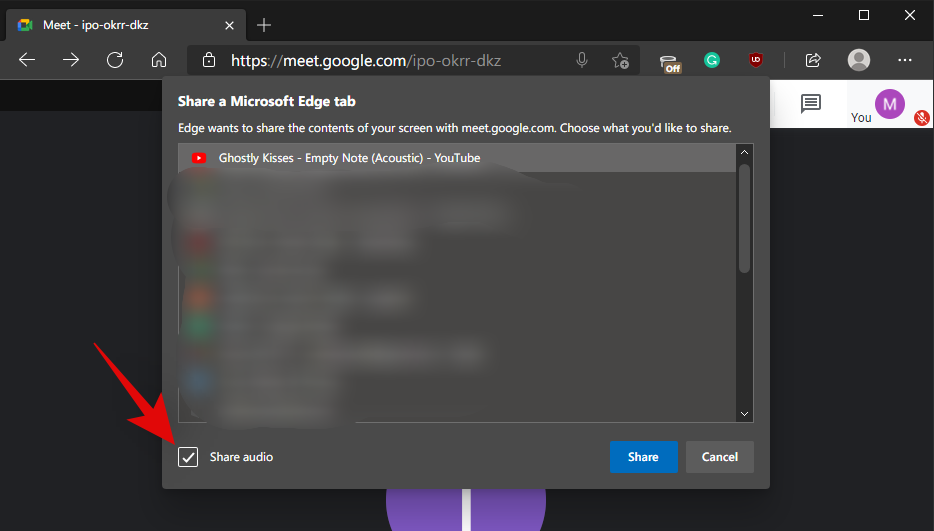
And that’s it! Your attendees should now be able to hear your presentation audio positively!
If you are still facing issues sharing your audio while presenting in Google Meet then there are a couple of things you should do:
- Restart your PC
- Ensure Microphone access is enabled for all apps in the Windows Settings.
- Ensure no OEM software is blocking access to your microphone.
- Use Chrome for the best results.
If you still face issues, it might be time to drop in a support request to Google regarding the same. You should also try presenting audio from a different device to see if that works.
If this is the case, then it might be an issue specific to your device which will require further troubleshooting and in the worst case, could be an issue at the hardware level.
We hope this guide helped solve most of your audio issues during presentations in Google Meet. If you have any more questions or face any more issues, feel free to reach out to us using the comments below.
Related:
- How To Preview Your Audio and Video on Google Meet
- How to Get Google Meet on your PC or Phone
- How to Share Screen on Google Meet
- How to Get Google Meet Attendance Report
Spectroscopic collection of human cells trying to pave a path via words.

You may also like
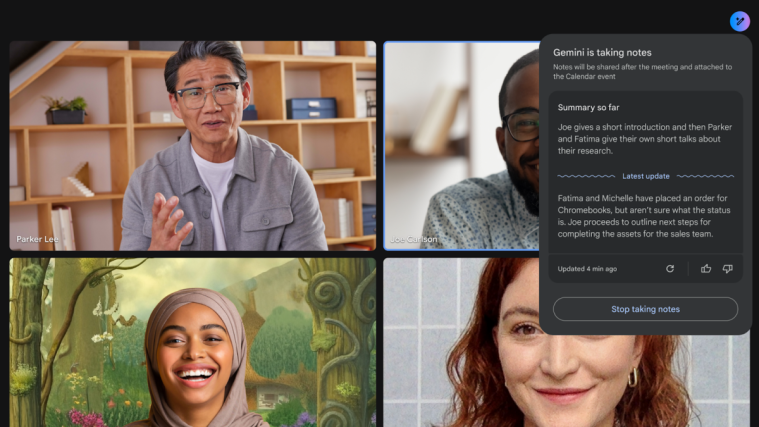
‘Take Notes for Me’ in Google Meets Is Rolling out to Workspace Users
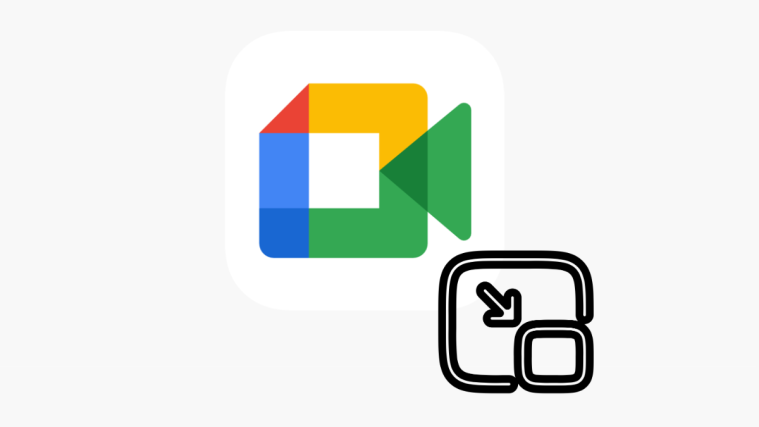
How to Disable Automatic Picture in Picture (Pip) in Google Meet

How to Transfer Google Photos to iCloud

How to Invite Collaboration on Apple Music on Windows 11
There is no Stereo mix option.
Comments are closed.

IMAGES
VIDEO