Best Interactive Presentation Tools for Teachers and Students
By Med Kharbach, PhD | Last Update: May 17, 2024

The purpose of today’s post is to share with you some of the best interactive presentation tools you can use to create engaging presentations without the need for any graphic design knowledge. All of these platforms offer pre-designed customizable presentation templates that you can easily edit and personalize to your preference.
Almost, all of these tools include integrated libraries where you can search for and use stock images and multimedia materials. They also empower you with a wide variety of helpful features including collaborative ones enabling you to invite team members and work collaboratively on the same presentation.
While some of the featured presentation tools below provide interactive features, there is always the possibility to make your presentations super interactive using tools that are designed specifically for that purpose.
I have already reviewed some of engagement-promoting applications that teachers and educators can implement to turn their presentations into lively dialogic hubs using live polls, Q&A, questionnaires, word clouds, and quizzes. These engagement tools are perfect to integrate with the presentations tools below.

Interactive Presentation Tools
Check out our picks for best interactive presentation tools:
1. Google Slides
Google Slides is another good presentation tool I recommend for teachers and educators. It offers a wide variety of powerful features, all for free. Besides the basic things that you can do on any editor (e.g., insert images, add text and shapes, change colour, etc), Google Slides also offers collaborative features that enable team members to collaborate on the same presentation in real time.
Collaborators can insert comments and chat with those who are viewing the presentation. As the owner of the presentation, you can always keep track of changes made to the presentation and at any time reverse to earlier versions.
Presentations you create via Google Slides can be downloaded in different formats including Microsoft PowerPoint and Adobe PDF. They can also be emailed, published online as a webpage or be embedded in a website or blog. When you share your presentation with others you get to control what they can do (e.g., editor, commenter, or viewer).
3- Flipsnack
Flipsnack is an interactive presentation maker that allows users to create and share animated presentations with a realistic 3D page flip effect. This software allows you to either create from scratch your presentation or you can simply pick one of the fully-customizable templates available in the built-in library and adjust it to your own taste and needs.
In terms of customization, Flipsnack comes equipped with a large variety of interactive elements, such as photo-slideshows; GIFs; audio and video elements; social media buttons, and map embedding.
Flipsnack also offers multiple download options, so you can download your presentation as HTML5; web PDF; PDF for print; GIF; PNG; JPEG, and MP4, or just share it online with your target audience. Check out Flipsnack’ s teacher review to learn more about this platform.
4. Haiku Deck
Haiku Deck is another powerful presentation making tool for teachers. It works on the web, iPad, and iPhone. Some of the interesting features it offers include over 40 million free Creative Commons licensed images to use in your slides together with the ability to upload and add your own images, access to a huge collection of layouts and fonts, tons of professionally designed templates to choose from, seamless and real time syncing between the web and mobile apps, and many more.
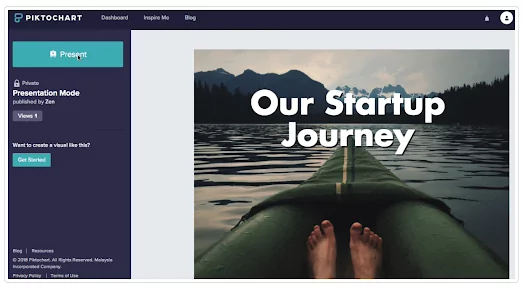
Another interesting functionality provided by Haiku Deck is the ability to use your phone as a teleprompter allowing you to turn it to a remote in presentation mode. When it comes to sharing your Haiku Deck presentations you have various options to choose from including the ability to share decks through email, on social media, present decks on a projector, embed or export decks to PowerPoint or Keynote, download as PDF, and more.
Haiku Deck has a special version for the education community called Haiku Deck Classroom. Teachers use it to help students create engaging presentations and showcase their learning.
Some of the features it provides includes advanced privacy settings for the class, YouTube embeds, presentation audio, save to video, broadcast presentations to the entire class, and many more. Haiku Deck Classroom costs $99/year for a single teacher and 150 students.
Visme is another good presentation tool to consider. It offers a number of key features including real-time collaboration, beautiful pre-designed templates and pitch decks, tons of free stock images and icons, interactive maps, over 50 charts and graphs, mind maps, and many more.
You can either start creating your presentation from Scratch or choose from the collections of ready-made templates. Customize the presentation to your own needs and when you are done present and share with others.
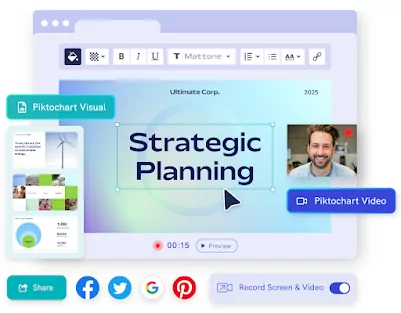
Using Visme’s Presenter Studio, you can easily record your screen (audio and video or audio only) and share it asynchronously with others. Other interesting features provided include the ability to import and export Microsoft PowerPoint as editable presentations, access to 125 fonts, create processes and workflows using tables and diagrams, create your own library of icons and PDFs for future presentations, and more.
6. Piktochart
Piktochart is probably one of the best alternatives to Canva and Visme. It is ideal for creating different types of visual content including presentations, posters, infographics, flyers, videos, and many more. The templates library features a huge selection of customizable presentation templates including a section specifically for education.
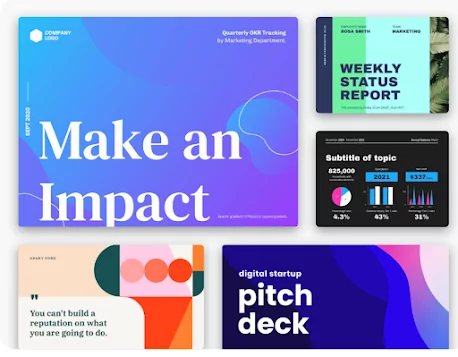
Piktochart also offers real-time collaborative features allowing users to co-create presentations. Other interesting features provided by Piktochart include the ability to upload your fonts, design custom colour palette, access stock photos or upload your own, add interactive maps to your presentations, present online or download your presentation in .ppt or PDF format, and many more.

7. Online whiteboard tools
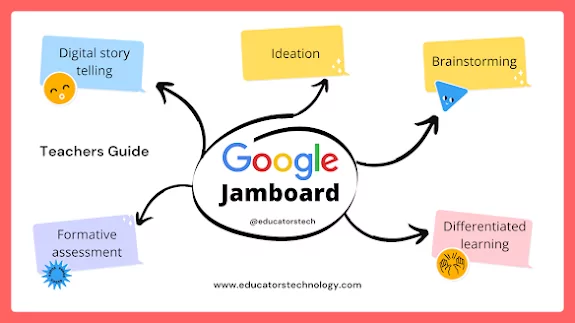
While they are not presentation tools in the conventional sense of the word, online whiteboarding tools can also be used for creating and sharing presentations. They are especially ideal for teamwork collaboration.
They enable you to work together, brainstorm ideas, organize throughs and communicate complex data in visually engaging formats. Some of my favourite online whiteboards include Google Jamboard, Lucidspark, and Conceptboard. For more details about each of these platforms check out best visual collaboration tools for teachers .
8- Canva Presentation
Canva, the popular design platform, is one of my favourite presentation tools out there. The site features a huge library of beautifully designed templates and offers tons of features and multiple presentation modes.
Here is how to make a presentation on Canva: head over to Canva and type ‘Presentation’ in the search box. Browse through the pre-made presentation templates. You can filter your search by theme and style.
The Education section embeds a wide range of awesome templates created specifically for the education community. Once you find the template you are interested in, click to open it in Canva editor where you can start editing it the way you like.
You can add photos, GIFs, insert videos and music, add shapes and fonts, etc. Use animations to add a creative effect to your slides. Once your presentation is ready you can choose among various presentation modes.
“Choose from standard presentation, presenter mode, video recording. Or, on bad hair days, choose an audio-only video presentation mode. Save your slides as a PDF for handouts, export them as PowerPoint .pptx files, or turn them into an interactive website!”
Canva also offers collaborative features that allow you to invite your team members to help with the creation of your presentation. “To create a team, simply choose those who you would like to collaborate with and once the invitation is accepted you can instantly start creating your presentation together. Play with illustrations, colours, leave comments, and resolve suggestions all within the Canva editor. Teamwork is made easier with Canva’s presentation tool”.
Canva for Education is a version created especially for us in education and offers special pricing and features. Check it out to learn more.
Final thoughts
Today’s post highlights a suite of interactive presentation tools that are transforming the way educators and students create and share content, all without the need for extensive design skills. With user-friendly interfaces and a multitude of customizable templates, these tools open up a world of creativity and collaboration.
They come packed with features like stock image libraries and multimedia integration, elevating presentations from static slides to engaging stories. Tools like Google Slides and Canva cater to real-time teamwork, while Haiku Deck and Visme offer unique ways to animate ideas. For those seeking to make their presentations even more dynamic, integrating live polls, Q&As, and quizzes can turn a simple lecture into an interactive learning session.
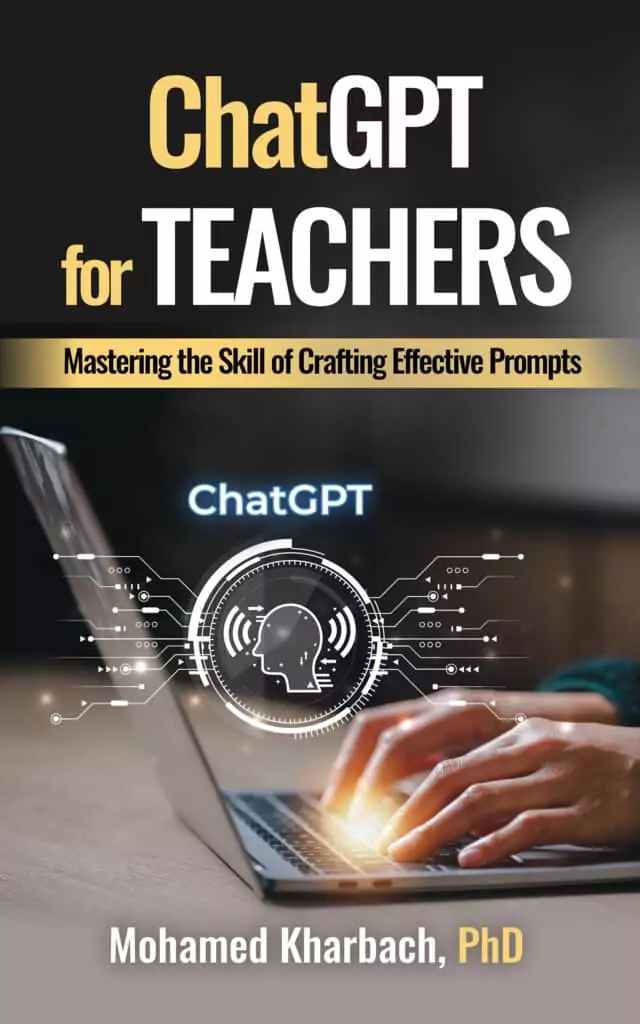
Join our mailing list
Never miss an EdTech beat! Subscribe now for exclusive insights and resources .

Meet Med Kharbach, PhD
Dr. Med Kharbach is an influential voice in the global educational technology landscape, with an extensive background in educational studies and a decade-long experience as a K-12 teacher. Holding a Ph.D. from Mount Saint Vincent University in Halifax, Canada, he brings a unique perspective to the educational world by integrating his profound academic knowledge with his hands-on teaching experience. Dr. Kharbach's academic pursuits encompass curriculum studies, discourse analysis, language learning/teaching, language and identity, emerging literacies, educational technology, and research methodologies. His work has been presented at numerous national and international conferences and published in various esteemed academic journals.

Join our email list for exclusive EdTech content.

IMAGES
VIDEO