How to Do a Bibliography on Powerpoint: A Step-by-Step Guide
Creating a bibliography in PowerPoint is straightforward. You simply add a new slide at the end of your presentation where you list all of your sources. This is essential for crediting the work of others and avoiding plagiarism. It’s also a great way to provide your audience with resources for further reading.
After completing your bibliography, you’ll have a professional and credible PowerPoint presentation. Your audience will appreciate your attention to detail and your respect for the intellectual property of others.

Introduction
When it comes to giving presentations, the devil is often in the details. One important detail that sometimes gets overlooked is the bibliography. Whether you’re a student presenting a research project or a professional sharing industry insights, citing your sources is crucial. It not only gives credit where credit is due but also strengthens your own credibility. So, how do you go about adding a bibliography to your PowerPoint presentation? And why is this step so essential?
A bibliography in PowerPoint serves as a reference point for your audience, allowing them to verify the facts you present and explore the topic further on their own time. It’s also a mark of professionalism and academic integrity. This is particularly relevant for students, researchers, and professionals who rely on the work of others to support their own findings. In a world where information is easily accessible, it’s important to distinguish between original ideas and borrowed insights.
How to Do a Bibliography on PowerPoint
The following steps will guide you through adding a bibliography to your PowerPoint presentation. This will ensure that you properly acknowledge the sources of your information.
Step 1: Add a New Slide
Add a new slide at the end of your presentation for your bibliography.
This new slide will be dedicated entirely to your bibliography. It is typically the last slide of your presentation. Make sure it’s clearly titled so that your audience knows what it is.
Step 2: List Your Sources
List all the sources you used in your presentation in the new slide.
Your sources should be listed in a clear and organized manner. You can choose to format them alphabetically by the author’s last name or in the order that they appear in your presentation. Be consistent with your formatting choice throughout.
Step 3: Use a Consistent Format
Use a consistent format for each source, such as APA, MLA, or Chicago style.
The formatting style you choose will depend on your field of study or the preferences of your audience. Whatever style you opt for, make sure that every source is formatted the same way. This includes the order of information and punctuation.
Step 4: Include All Necessary Information
Make sure to include all necessary information such as the author’s name, title, publisher, and publication date.
For each source, there are specific details that must be included to make it a complete citation. This typically includes the author’s name, the title of the work, the publisher, and the date of publication. For online sources, you might also need to include the URL and the date you accessed the information.
Step 5: Review and Revise
Review your bibliography for accuracy and completeness.
Go over your bibliography one more time to ensure that all sources are correctly cited and that you haven’t missed anything. A small error in your bibliography can call into question the accuracy of your entire presentation.
Additional Information
When compiling your bibliography on PowerPoint, it’s important to remember the small details that can make a big difference. For instance, did you know that the order in which you list authors’ names may change based on the citation style you’re using? And what about those pesky URLs for online sources – should you include the date you accessed them or just the date they were published?
It’s also wise to consider the design of your bibliography slide. Just because it’s the last slide in your presentation doesn’t mean it should be an afterthought. Ensure that it’s consistent with the overall design and theme of your presentation. Use the same fonts and color schemes, and make sure the text is readable. Remember, people will likely refer back to this slide, so it should be as polished as the rest of your presentation.
Lastly, while PowerPoint is a fantastic tool for presenting visual information, it may not always be the best for displaying a lot of text, such as a lengthy bibliography. In such cases, consider providing a handout with your bibliography or directing your audience to a URL where they can access it online.
- Add a new slide for your bibliography
- List your sources on the new slide
- Use a consistent citation format
- Include all necessary source information
- Review your bibliography for accuracy
Frequently Asked Questions
Can i use bullet points for my bibliography entries.
Yes, bullet points are a great way to organize your bibliography entries clearly and concisely.
Do I need to include a bibliography even if I only used one source?
Yes, even if you only used one source, you should still include a bibliography slide to give proper credit.
What if I can’t find all the information needed for a citation?
If certain information is missing, do your best to provide as much detail as possible and indicate if a particular piece of information is not available.
Can I just use hyperlinks for online sources instead of full citations?
While hyperlinks are useful, they may not be accessible if the presentation is printed or shared as a PDF, so full citations are still necessary.
How many sources are too many for a PowerPoint bibliography?
There’s no set limit, but if your bibliography is very long, consider providing it in a separate handout or document.
Creating a bibliography on PowerPoint may seem like a minor detail in the grand scheme of your presentation, but it holds significant weight in the professional and academic realms. It not only showcases the depth of your research but also upholds the integrity of your presentation by acknowledging the authors and creators of the content you’ve referenced.
Remember, your bibliography is a testament to the work you’ve put into your presentation. It adds to your credibility as a presenter and informs your audience about the sources of your information. So, next time you’re wrapping up that PowerPoint presentation, take the extra time to ensure your bibliography is polished and professional. It’s a small step that can have a big impact.

Matthew Burleigh has been writing tech tutorials since 2008. His writing has appeared on dozens of different websites and been read over 50 million times.
After receiving his Bachelor’s and Master’s degrees in Computer Science he spent several years working in IT management for small businesses. However, he now works full time writing content online and creating websites.
His main writing topics include iPhones, Microsoft Office, Google Apps, Android, and Photoshop, but he has also written about many other tech topics as well.
Read his full bio here.
Share this:
Join our free newsletter.
Featured guides and deals
You may opt out at any time. Read our Privacy Policy
Related posts:
- How to Save Powerpoint as PDF with Notes
- How to Delete a Google Docs Citation: A Step-by-Step Guide
- How to Set Time for Slides in Powerpoint
- How to Add Page Numbers in Powerpoint 2010
- How to Cite Images in PowerPoint: A Step-by-Step Guide
- How to Loop a Slideshow on Powerpoint 2013
- How to Cite Images in a PowerPoint: APA Style Guide
- How to Write Google Docs Citations: A Step-by-Step Guide
- How to Delete a Slide in Powerpoint 2010
- How to Unhide a Slide in Powerpoint 2013
- How to Edit Citations in Google Docs: A Step-by-Step Guide
- How to End Powerpoint on Last Slide in Powerpoint 2010
- How to Make a Powerpoint Slide Vertical in Powerpoint 2013
- How to Create a PowerPoint Presentation Step by Step: 2024 Guide
- How to Hide a Slide in Powerpoint 2010
- How to Change Hyperlink Color in Powerpoint 2010 (An Easy 5 Step Guide)
- How to Rotate a Slide in PowerPoint: A Step-by-Step Guide
- How to Insert Slide Number PowerPoint: The Ultimate 2024 Guide
- How to Use a Mac With PowerPoint: A Step-by-Step Guide
- How to Email a PowerPoint Slideshow: A Step-by-Step Guide
How to Do a Bibliography on Powerpoint
Including a bibliography at the end of a PowerPoint presentation is more than just a useful guide for your audience: It adds professionalism and credibility to your presentation, showing your audience that you have done your research. Although PowerPoint does not include a tool for creating a bibliography, a basic Title and Content slide added to the end of your presentation provides the tools to create one. When it comes to the formatting of each reference, style requirements vary among institutions that set the standards, including colleges, scientific organizations, or groups that produce their own research. If you are presenting to such a group, rather than a general audience, follow their formatting requirements in your bibliography.
Creating a Bibliography Slide
- Launch Microsoft PowerPoint and scroll down to the last page on your presentation. Insert a new slide by clicking the "Home" tab, then click the "New Slide" arrow in the Slides group of the Ribbon.
- Select the "Title and Content" slide from the available Office Theme options. This gives you two text boxes; one formatted for a title and one for text.
- Click the "Title" text box and type "Bibliography."
- Click the "Content" text box. If a bullet point appears, press the "Backspace" key to delete it. Type your first reference, beginning with the author's last name, followed by a comma, a space and the first name. Refer to the Reference Formatting Section to correctly format each reference according to its type.
- Use hanging paragraphs for each reference that requires more than one line. These are left-aligned paragraphs in which all but the first line are indented. To do this, simply press the "Return" key at the end of the first line, then press the "Tab" key, or insert five spaces before typing the second line.
Advertisement
Article continues below this ad
More For You
How to get a navigation bar for tumblr, how to cite a web reference, what is a web page footer, how to design web pages in indesign, correct set up of business letters, reference formatting.
- Use the appropriate format for each type of reference based on the expectations of your audience. The Modern Language Association has a specific style, for example, as does the American Psychological Association. However, a bibliography for general audiences includes basic information, such as author, date and title of source.
- Add a book reference using the format: Author's last name, author's first name. Book Title. Place of Publication: Publisher Name, Year. Highlight the publication, and then place of publication and press "Ctrl-I" on the keyboard to italicize the words.
- Add a newspaper or magazine article reference using this format: Author Last Name, First Name. "Article Title." Name of Publication. Date Published: Section and Page, Columns. Highlight the name of the publication, and then press "Ctrl-I" on the keyboard to italicize the words.
- Add a website reference using this format: Author Last Name, First Name. Title of Page. Date. Name of organization or company. Date you accessed the page. www.website.com> ;. Highlight the organization, and then press "Ctrl-I" on the keyboard to italicize the words.
- Credit an image from the Internet using this bibliography format: Creator's Last Name, First Name. Description or Title of Image. Online Image. Date you accessed the image. www.website.com> ;. Highlight the description or image title, and then press "Ctrl-I" on the keyboard to italicize the words.
Insert Hyperlinks in the Bibliography
- Highlight a website cited in the bibliography. Click the "Insert" tab, then select "Hyperlink" from the Links group in the Ribbon.
- Click "Existing File or Web Page" in the Link To section, and then click "Browse the Web."
- Navigate to the website and click "OK."
Inserting Hyperlinks in a Slides
- Add a hyperlink from a slide that cites a source in the bibliography when you feel it is appropriate. Insert such a slide, for example, if you are directly quoting from the source, or are including statistics or charts from that source.
- Type a reference number in brackets, such as (1) and highlight the number. Click the "Insert" tab and select "Hyperlink" from the Links group. Select "Place in This Document" from the Link To menu.
- Select the bibliography slide containing the reference under the Select a Place in This Document section.
- Type the same number in brackets at the end of the reference. If desired, use these steps to create a hyperlink from this number back to the slide using the reference.
- Microsoft Office: Basic Tasks in PowerPoint 2010
- Microsoft Office: PowerPoint: Create a Hyperlink
- Cornell University: APA Citation Style
- Perdue University: MLA Formatting and Style Guide
A published author and professional speaker, David Weedmark has advised businesses and governments on technology, media and marketing for more than 20 years. He has taught computer science at Algonquin College, has started three successful businesses, and has written hundreds of articles for newspapers and magazines throughout Canada and the United States.
How to Cite Sources in Presentations: A Detailed Guide
Author: Mehjabi Khan
Published 18 August 2024
Learn how to cite sources in presentations accurately to enhance credibility and engage your audience effectively.
Understanding the Importance of Citing Sources
Choosing the right citation style.
- APA (American Psychological Association) : Often used in the social sciences.
- MLA (Modern Language Association) : Common in humanities.
- Chicago/Turabian Style : Frequently used in business, history, and fine arts.
- IEEE (Institute of Electrical and Electronics Engineers) : Preferred in technical fields.
How to Cite Sources in the Slide Content
- "Innovation distinguishes between a leader and a follower." - Steve Jobs (Apple Inc.)
- According to research by Harvard Business Review, innovative companies outperform the market average by 45%.
- 75% of marketers saw an increase in engagement through targeted emails. (Source: Mailchimp, 2023)
Incorporating Citations Visually
Tools and software for managing citations.
- EndNote: Great for managing references and bibliography.
- Zotero: Useful for collecting, organizing, managing, and citing research sources.
- Mendeley: Helps in organizing research, creating bibliographies, and even networking with other researchers.
Best Practices for Citing Sources in Presentations
- Be Consistent: Use the same citation style throughout your presentation.
- Keep it Readable: Make sure that citations do not clutter your slides. Keep them brief and to the point.
- Verify Sources: Always double-check the credibility of your sources before including them in your presentation.
- Practice Ethical Citing: Always give credit where it's due, even for images, videos, and music.
Share on socials
Create ppt using ai.
Just Enter Topic, Youtube URL, PDF, or Text to get a beautiful PPT in seconds. Use the bulb for AI suggestions.
How Many Words to Include in a 5-Minute Presentation?
18 August 2024
What to Say After a Presentation: Key Phrases and Strategies
How to Download Presentations From Gamma AI PPT Maker?
What Should a Presentation Speech Include? A Comprehensive Guide
What are Presentation Skills? A Comprehensive Guide
What is a Presentation Deck? A 2024 Guide
17 August 2024
What is a Keynote Presentation? A 2024 Guide
How to Curve Text in PowerPoint
Stunning presentations in seconds with AI
Install MagicSlides app now and start creating beautiful presentations. It's free!

Free AI PPT Tools
- Humanities ›
- English Grammar ›

Bibliography: Definition and Examples
Glossary of Grammatical and Rhetorical Terms
- An Introduction to Punctuation
- Ph.D., Rhetoric and English, University of Georgia
- M.A., Modern English and American Literature, University of Leicester
- B.A., English, State University of New York
A bibliography is a list of works (such as books and articles) written on a particular subject or by a particular author. Adjective : bibliographic.
Also known as a list of works cited , a bibliography may appear at the end of a book, report, online presentation, or research paper. Students are taught that a bibliography, along with correctly formatted in-text citations, is crucial to properly citing one's research and avoiding accusations of plagiarism. In formal research, all sources used, whether quoted directly or synopsized, should be included in the bibliography.
An annotated bibliography includes a brief descriptive and evaluative paragraph (the annotation ) for each item in the list. These annotations often give more context about why a certain source may be useful or related to the topic at hand.
- Etymology: From the Greek, "writing about books" ( biblio , "book", graph , "to write")
- Pronunciation: bib-lee-OG-rah-fee
Examples and Observations
"Basic bibliographic information includes title, author or editor, publisher, and the year the current edition was published or copyrighted . Home librarians often like to keep track of when and where they acquired a book, the price, and a personal annotation, which would include their opinions of the book or of the person who gave it to them" (Patricia Jean Wagner, The Bloomsbury Review Booklover's Guide . Owaissa Communications, 1996)
Conventions for Documenting Sources
"It is standard practice in scholarly writing to include at the end of books or chapters and at the end of articles a list of the sources that the writer consulted or cited. Those lists, or bibliographies, often include sources that you will also want to consult. . . . "Established conventions for documenting sources vary from one academic discipline to another. The Modern Language Association (MLA) style of documentation is preferred in literature and languages. For papers in the social sciences the American Psychological Association (APA) style is preferred, whereas papers in history, philosophy, economics, political science, and business disciplines are formatted in the Chicago Manual of Style (CMS) system. The Council of Biology Editors (CBE) recommends varying documentation styles for different natural sciences." (Robert DiYanni and Pat C. Hoy II, The Scribner Handbook for Writers , 3rd ed. Allyn and Bacon, 2001)
APA vs MLA Style Bibliographies
There are several different styles of citations and bibliographies that you might encounter: MLA, APA, Chicago, Harvard, and more. As described above, each of those bibliography styles is often associated with a particular segment of academia and research. Of these, the most widely used are APA and MLA styles. They both include similar information but are arranged and formatted differently.
"In an entry for a book in an APA-style works-cited list, the date (in parentheses) immediately follows the name of the author (whose first name is written only as an initial), just the first word of the title is capitalized, and the publisher's full name is generally provided.
APA Anderson, I. (2007). This is our music: Free jazz, the sixties, and American culture . Philadelphia: University of Pennsylvania Press.
By contrast, in an MLA-style entry, the author's name appears as given in the work (normally in full), every important word of the title is capitalized, some words in the publisher's name are abbreviated, the publication date follows the publisher's name, and the medium of publication is recorded. . . . In both styles, the first line of the entry is flush with the left margin, and the second and subsequent lines are indented.
MLA Anderson, Iain. This Is Our Music: Free Jazz, the Sixties, and American Culture . Philadelphia: U of Pennsylvania P, 2007. Print. The Arts and Intellectual Life in Mod. Amer.
( MLA Handbook for Writers of Research Papers , 7th ed. The Modern Language Association of America, 2009)
Finding Bibliographic Information for Online Sources
"For Web sources, some bibliographic information may not be available, but spend time looking for it before assuming that it doesn't exist. When information isn't available on the home page, you may have to drill into the site, following links to interior pages. Look especially for the author's name, the date of publication (or latest update), and the name of any sponsoring organization. Do not omit such information unless it is genuinely unavailable. . . . "Online articles and books sometimes include a DOI (digital object identifier). APA uses the DOI, when available, in place of a URL in reference list entries." (Diana Hacker and Nancy Sommers, A Writer's Reference With Strategies for Online Learners , 7th ed. Bedford/St. Martin's, 2011)
- An Introduction to Semantics
- Basic Grammar: What Is a Diphthong?
- What Is a Grammatical Error?
- Subordinating Conjunctions
- What Are Word Blends?
- Figure of Speech: Definition and Examples
- Question Mark Definition and Examples
- English Grammar: Discussions, Definitions, and Examples
- What Is a Phrase? Definition and Examples in Grammar
- Definition and Examples of Function Words in English
- How to Write a Summary (With Examples)
- What Is Composition? Definition, Types, and Examples
- Paradox in English Grammar
- Were, We're, and Where: How to Choose the Right Word
- What Is a Rhetorical Device? Definition, List, Examples
- Patience vs. Patients: How to Choose the Right Word
Home / Guides / Citation Guides / How to Cite Sources / How to Cite a PowerPoint Presentation in APA, MLA or Chicago
How to Cite a PowerPoint Presentation in APA, MLA or Chicago
Let’s be honest: Sometimes the best information for a paper comes straight from a professor’s PowerPoint presentation. But did you know that source needs to be cited?
Whether you’re making use of your instructor’s lecture materials or pulling information from a Powerpoint found online, you need to make sure to cite your sources if you use information from it in a project or paper.
Here’s a run -t hrough of everything this page includes:
- Cite a PowerPoint Presentation in MLA format
- Cite a PowerPoint Presentation in APA format
- Cite a PowerPoint Presentation in Chicago Style
By now, you’re probably familiar with how to cite websites, books or journal articles, but not as knowledgeable about how to cite a Powerpoint presentation. In actuality, citing PowerPoint presentations aren’t all that different from citing written materials, so don’t let yourself be phased! It’s not too hard and compiling an MLA works cited or APA reference page doesn’t take too long—each one should take just a few minutes to create.
To help you with the process, we’ve put together a handy guide demonstrating how to cite a PowerPoint presentation in three commonly used citation styles: MLA, APA and Chicago.
Let’s start by looking for basic information you’ll need for the citation.
Information you may need to cite a PowerPoint Presentation:
- Author or authors of the presentation
- Presentation title
- Date of publication/presentation
- Place of publication/where the presentation was given
- URL (if used to locate the presentation)
Cite a PowerPoint Presentation in MLA format:
MLA format citation structure:
Author Last Name, First Name. Presentation Title. Month Year, URL. PowerPoint Presentation.
Example citation :
Park, Lisa. Effective Working Teams . Jan. 2011, https://www.company.meetings/teams. PowerPoint Presentation.
In-text citation structure:
(Last Name)
Example in-text citation:
Cite a PowerPoint Presentation in APA format:
APA reference structure:
Author or Presenter Last Name, Middle Initial. First Initial. (Date of publication). Title of presentation [PowerPoint presentation]. Conference Name, Location. URL
Example reference:
Park, L. (2011, March 24-28). Effective working teams [PowerPoint presentation]. Regional Dairy Workers National Conference, New York, NY, United States. https://www.company.meetings/teams
Cite a PowerPoint Presentation in Chicago Style:
Chicago citation structure:
Author Last Name, First Name. “Presentation Title.” Lecture, Location of Lecture, Month Day, Year.
Example citation:
Park, Lisa. “Effective Working Teams.” Lecture, The Plaza Hotel, New York, NY, January 11, 2011.
Troubleshooting
Solution #1: how to cite a powerpoint that has multiple authors..
For a presentation with multiple authors, list the authors alphabetically by last name for the full reference citation. The citation will list each author by Last Name, First Initial.
If the PowerPoint has just two authors, separate them with a comma and an ampersand (&). If the PowerPoint has more than two authors, list the authors separated by commas.
Reference examples:
Felner, D., & Nguy, A. (2021 April 10-12). The history of Claymation [Slideshow]. Animation Now, Los Angeles, CA, United States.
Felner, D., Nguy, A., Becham, G. (2021 April 10-12). The history of Claymation [Slideshow]. Animation Now, Los Angeles, CA, United States.
For an in-text citation for two authors, give both surnames separated by an ampersand (&) followed by a comma and the year of publication or presentation.
For an in-text citation for three or more authors, list the first author’s surname followed by “et al.” followed by a comma and the year of publication or presentation.
In-text citation examples:
(Felner & Nguy, 2021)
(Felner et al., 2021)
For a PowerPoint with two presenters or authors, include both names in the full works-cited citation. The names need to be written as follows: First presenter’s Last Name, First Name, and then the second presenter’s First Name and Last Name.
For an in-text citation, simply list the surnames of both presenters.
In-text citation example:
(Nguy and Felner)
Work-cited entry example:
Nguy, Anna and Dominic Felner. The History of Claymation. Apr. 2021. PowerPoint Presentation.
For a PowerPoint with three or more presenters, only list one presenter’s name followed by a comma and “et al.”
For an in-text citation for three or more authors or presenters , list the surname given in the full works-cited citation followed by “et al.”
(Nguy et al.)
Nguy, Anna et al. The History of Claymation. Apr. 2021. PowerPoint Presentation.
Solution #2 How to cite a slideshow that wasn’t made with PowerPoint
If making a full works-cited citation for a slideshow that was made with another program other than PowerPoint, include the medium in brackets instead of PowerPoint.
If the presentation is not in PowerPoint, and you can’t determine what software was used, include the word “slideshow” in brackets in place of PowerPoint.
Nguy, A. (2021 April 10-12). The history of Claymation [Prezi presentation]. Animation Now, Los Angeles, CA, United States.
Nguy, A. (2021 April 10-12). The history of Claymation [Slideshow]. Animation Now, Los Angeles, CA, United States.
The in-text citation will be formatted like any other APA in-text citation (author last name, year).
(Nguy, 2021)
At the end of your full works-cited citation, include the program the slideshow was made with, formatted as: ______ Presentation.
If you are uncertain of the program used, end your citation with “slideshow” followed by a period. Nguy, Anna. The history of Claymation. Apr. 2021. Prezi Presentation. Nguy, Anna. The history of Claymation . Apr. 2021. Slideshow.
The in-text citation will be formatted like any other MLA in-text citation (author last name).
Hello all paper writers! Take a moment to try our spell checker , or refresh your knowledge on English basics with our EasyBib grammar guides ! Discover a determiner definition , learn what is an adverb , review an interjection list , and more.
Updated April 26, 2021.
Citation Guides
- Annotated Bibliography
- Block Quotes
- Citation Examples
- et al Usage
- In-text Citations
- Page Numbers
- Reference Page
- Sample Paper
- APA 7 Updates
- View APA Guide
- Bibliography
- Works Cited
- MLA 8 Updates
- View MLA Guide
How useful was this post?
Click on a star to rate it!
We are sorry that this post was not useful for you!
Let us improve this post!
Tell us how we can improve this post?
To cite PowerPoint presentation slides, include the author name, year/date of presentation, the title, the source description, the website and/or university name, and the URL where the source can be found.
If the PowerPoint presentation is not accessible to the reader, cite the slides as personal communication.
If you want to cite a PowerPoint in MLA or APA style, you need to have basic information including the name of the author(s), title of the presentation, date and place of publication, and URL. For in-text citations, you need to include only the author name(s) in MLA style and author name(s) and year in APA style.
APA in-text citations
(Author Surname, publication year)
(Dhanalakshmi, 2004)
MLA in-text citations
(Author Surname)
(Dhanalakshmi)
Citation Basics
Harvard Referencing
Plagiarism Basics
Plagiarism Checker
Upload a paper to check for plagiarism against billions of sources and get advanced writing suggestions for clarity and style.
Get Started

How to Cite a Source in a PowerPoint
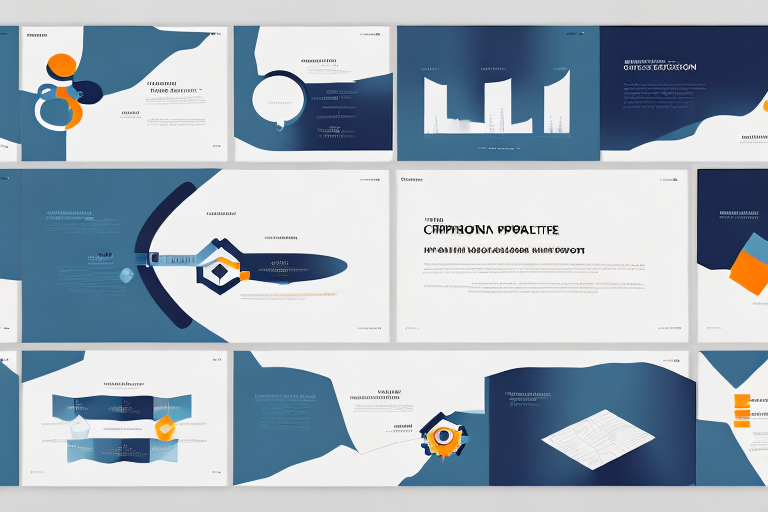
When creating a PowerPoint presentation, it is important to properly cite any sources that you use. This not only gives credit to the original creator of the information, but also helps to avoid any issues with plagiarism. In this article, we will discuss the various citation styles that can be used for PowerPoint presentations, as well as provide tips and best practices for citing sources effectively.
Table of Contents
Understanding the Importance of Citing Sources in PowerPoint Presentations
When creating a presentation, it can be tempting to simply copy and paste text or images from various sources. However, it is important to remember that all information and images are subject to copyright laws. Failure to cite sources can result in serious legal consequences, as well as negatively impact the credibility of your presentation.
Additionally, citing sources in your PowerPoint presentation can also enhance the overall quality of your work. By providing references to your sources, you are demonstrating to your audience that you have conducted thorough research and are presenting accurate and reliable information. This can help to establish your credibility as a presenter and increase the trust and engagement of your audience.
Common Citation Styles for PowerPoint Presentations
There are several citation styles that can be used for PowerPoint presentations, including APA, MLA, Chicago, and Harvard. Each style has its own set of guidelines and rules for formatting, but the general purpose is to give credit to the original source and provide readers with enough information to find the source easily.
The APA citation style is commonly used in the social sciences and is known for its emphasis on author and date information. In a PowerPoint presentation, this means including the author’s last name and the year of publication in parentheses after the information being cited. The full reference should also be included in the reference list at the end of the presentation.
The MLA citation style, on the other hand, is commonly used in the humanities and is known for its emphasis on the author’s name and page number. In a PowerPoint presentation, this means including the author’s last name and the page number in parentheses after the information being cited. The full reference should also be included in the works cited list at the end of the presentation.
APA Citation Format for PowerPoint Presentations
APA citation style is commonly used for scientific and social science research papers. When citing sources in a PowerPoint presentation using APA style, you should include the author’s last name and the year of publication in parentheses. For example: (Smith, 2018).
It is important to note that if you are citing a direct quote from a source in your PowerPoint presentation, you should also include the page number in your citation. For example: (Smith, 2018, p. 25). Additionally, if you are citing a source that has multiple authors, you should include all of their last names in the citation, separated by commas. For example: (Smith, Johnson, & Lee, 2019).
Another important aspect of APA citation style is the inclusion of a reference list at the end of your presentation. This list should include all of the sources that you cited in your presentation, in alphabetical order by the author’s last name. Each reference should include the author’s name, the year of publication, the title of the source, and the publication information. By including a reference list, you allow your audience to easily access and verify the sources that you used in your presentation.
MLA Citation Format for PowerPoint Presentations
MLA citation style is commonly used for humanities research papers. When citing sources in a PowerPoint presentation using MLA style, you should include the author’s last name and the page number of the source in parentheses. For example: (Smith 15).
It is important to note that if you are using a direct quote from a source in your PowerPoint presentation, you should not include the year of publication in your citation. Additionally, if you are citing a source that has multiple authors, you should include the first author’s last name followed by “et al.” for more than two authors. For example: (Smith et al. 23).
Chicago Style Citation Format for PowerPoint Presentations
Chicago style citation is commonly used for history, literature, and arts research papers. When citing sources in a PowerPoint presentation using Chicago style, you should use footnotes or endnotes. The number of the note should correspond to the number of the source in the text. For example: [1]
It is important to note that when citing sources in a PowerPoint presentation, you should also include a bibliography slide at the end of your presentation. This slide should list all the sources you used in your presentation in alphabetical order by the author’s last name. The bibliography slide should follow the same formatting rules as the rest of your citations, including the use of hanging indents and italics for book titles. By including a bibliography slide, you allow your audience to easily access and verify the sources you used in your presentation.
Harvard Style Citation Format for PowerPoint Presentations
Harvard style citation is commonly used in social sciences and natural sciences research papers. When citing sources in a PowerPoint presentation using Harvard style, you should include the author’s last name and the year of publication in parentheses, followed by the page number if applicable. For example: (Smith, 2018, p. 25).
It is important to note that when creating a reference list for your PowerPoint presentation, you should include all sources cited in your slides. The reference list should be placed at the end of your presentation and should be organized alphabetically by the author’s last name. Each reference should include the author’s name, the year of publication, the title of the work, and the publication information. Additionally, if you are citing a source that was accessed online, you should include the date of access and the URL or DOI.
Understanding In-Text Citations in PowerPoint Presentations
In-text citations should be used throughout your presentation to give credit to the original sources of information. This is typically done by including the author’s last name and the year of publication in parentheses at the end of the sentence or phrase.
It is important to note that in-text citations should also include the page number(s) where the information was found, especially when quoting directly from a source. This helps readers locate the exact information being referenced and adds credibility to your presentation. Additionally, it is recommended to include a reference slide at the end of your presentation, listing all sources used in alphabetical order.
How to Add References and Bibliography in a PowerPoint Presentation
Many citation styles require a list of references or a bibliography at the end of your presentation. This is where you will provide more detailed information about the sources you used, such as the author’s name, title of the work, publication date, and publisher. You should always check the specific guidelines for your chosen citation style to ensure accuracy.
It is important to note that adding references and a bibliography not only gives credit to the original authors but also adds credibility to your presentation. It shows that you have done thorough research and have used reliable sources to support your arguments. Additionally, some citation styles may require in-text citations within the presentation itself, so be sure to check the guidelines for those as well.
Tips and Tricks to Cite Sources Efficiently in a PowerPoint Presentation
One way to save time when citing sources in a PowerPoint presentation is to use citation management software, such as EndNote or Zotero. These tools can help you organize your sources and create citations in the correct format with just a few clicks.
Another tip is to make sure you are using the correct citation style for your presentation. Different fields and disciplines may require different citation styles, such as APA, MLA, or Chicago. It’s important to check with your instructor or supervisor to ensure you are using the appropriate style.
Best Practices for Citing Images, Graphs, and Tables in a PowerPoint Presentation
When using images, graphs, and tables in your presentation, it is important to give credit to the original source. This can be done by including a caption below the image or a note in the footer of the slide. Additionally, make sure that the image is licensed for use in your presentation and that you have permission to use it.
Another important consideration when using images, graphs, and tables in your presentation is to ensure that they are accessible to all audience members. This means providing alternative text descriptions for images and ensuring that graphs and tables are properly labeled and formatted for screen readers. By making your presentation accessible, you can ensure that all audience members can fully engage with your content.
Common Mistakes to Avoid While Citing Sources in a PowerPoint Presentation
One of the most common mistakes when citing sources in a PowerPoint presentation is failing to provide enough information about the source. Make sure that you include enough information to allow readers to locate the source easily. Additionally, make sure that your citations are consistent throughout the presentation.
How to Use Footnotes and Endnotes in a PowerPoint Presentation
If you are using Chicago style citation, you may need to use footnotes or endnotes to give credit to sources. Footnotes are typically used for shorter notes, while endnotes are used for longer explanations. Make sure that the number of the note corresponds to the number of the source in the text.
Understanding Copyright Laws and Fair Use Guidelines While Citing Sources in a PowerPoint Presentation
It is important to understand copyright laws and fair use guidelines when using other people’s work in your presentation. Generally, it is okay to use small amounts of copyrighted material for educational purposes as long as you give credit to the original source. However, it is always best to err on the side of caution and seek permission from the original creator.
Q&A: Common Questions Answered About Citing Sources in a PowerPoint Presentation
Q: Do I need to cite every source I use in my PowerPoint presentation?
A: Yes, it is important to cite every source you use to avoid plagiarism and give credit to the original creator.
Q: Can I use copyrighted images in my PowerPoint presentation?
A: It depends on the specific image and how it will be used in your presentation. Generally, it is best to seek permission from the original creator or use images that are licensed for use.
In conclusion, properly citing sources in a PowerPoint presentation is not only necessary to avoid plagiarism but also contributes to the overall credibility of the presentation. Remember to check the specific guidelines for your chosen citation style and include enough information to allow readers to locate the original source easily. By following these tips and best practices, you can create a professional and trustworthy presentation.
By humans, for humans - Best rated articles:
Excel report templates: build better reports faster, top 9 power bi dashboard examples, excel waterfall charts: how to create one that doesn't suck, beyond ai - discover our handpicked bi resources.
Explore Zebra BI's expert-selected resources combining technology and insight for practical, in-depth BI strategies.

We’ve been experimenting with AI-generated content, and sometimes it gets carried away. Give us a feedback and help us learn and improve! 🤍
Note: This is an experimental AI-generated article. Your help is welcome. Share your feedback with us and help us improve.


IMAGES
COMMENTS
What is the purpose of a bibliography? A bibliography is the list of sources a work's author used to create the work. It accompanies just about every type of academic writing, like essays, research papers, and reports.You might also find a brief, less formal bibliography at the end of a journalistic piece, presentation, or video when the author feels it's necessary to cite their sources.
Remember, your bibliography is a testament to the work you've put into your presentation. It adds to your credibility as a presenter and informs your audience about the sources of your information. So, next time you're wrapping up that PowerPoint presentation, take the extra time to ensure your bibliography is polished and professional.
However, a bibliography for general audiences includes basic information, such as author, date and title of source. Add a book reference using the format: Author's last name, author's first name ...
Best Practices for Citing Sources in Presentations. Be Consistent: Use the same citation style throughout your presentation. Keep it Readable: Make sure that citations do not clutter your slides. Keep them brief and to the point. Verify Sources: Always double-check the credibility of your sources before including them in your presentation. Practice Ethical Citing: Always give credit where it's ...
A bibliography is a collection of all the works cited or referenced in a project, helping to give credit to authors and guide further reading. ... Also known as a list of works cited, a bibliography may appear at the end of a book, report, online presentation, or research paper. Students are taught that a bibliography, along with correctly ...
For an in-text citation for two authors, give both surnames separated by an ampersand (&) followed by a comma and the year of publication or presentation. For an in-text citation for three or more authors, list the first author's surname followed by "et al." followed by a comma and the year of publication or presentation.
Tips for Creating a Bibliography Slide in Your Presentation. A bibliography slide is a recommended practice when citing sources in a PowerPoint presentation. This slide should include all the sources used in your presentation, in the proper citation format and order. You can create a bibliography slide manually, by adding each source as a ...
What exactly is a bibliography? And what is it supposed to look like? Uncover the answer to these questions and learn how to write your bibliography with our examples.
MLA Citation Format for PowerPoint Presentations. MLA citation style is commonly used for humanities research papers. When citing sources in a PowerPoint presentation using MLA style, you should include the author's last name and the page number of the source in parentheses. For example: (Smith 15).
An annotated bibliography includes all of the above information along with a short description and evaluation for each source on the list. Annotations allow readers to understand how a source is helpful or related to the topic in question. Bibliography Examples. Books: Beck, Connie J. A., and Bruce D. Sales.